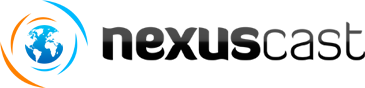Question:
How do I upload my media for use with Centova Cast?Answer:
Typically, media is uploaded via FTP.� If FTP integration has been configured on your server, then the process is very similar to that of uploading files to a web site:
- Connect to your server's IP address (or domain name) using an FTP client.� (If you don't already have an FTP client, we recommend FileZilla).
- Login to the FTP server using your Centova Cast stream's username and password.� Note that this is not your "admin" account; you need to use the actual username and password you specified when creating the stream in Centova Cast.
- Upon logging in, you should see a "media" directory.� Open the "media" directory and upload your media files (i.e., MP3s) into this directory.�
Note: Depending on how your Centova Cast installation was setup, you may automatically be placed in the "media" directory.� If you do not see a "media" directory when you login, then simply upload your media files into the current directory. - Once your media files have been uploaded, be sure to login to Centova Cast's web interface, click "Manage Playlists", and then click "Update Media Library".� This will allow Centova Cast to import all of your new media files, and retrieve the necessary song covers and affiliate information from Amazon.com� (if enabled).
If you are unsure of whether FTP integration has been configured on your server:
- Did you pay for professional installation service from Centova Technologies?� If so, the E-mail you received when your installation was completed should have indicated whether FTP integration had been setup.� (Note that except in very unusual cases, we virtually always setup FTP integration during installation.)
- If you installed Centova Cast yourself, you should have seen a message near the end of the installation process (after running install.sh) which indicated whether or not FTP integration was configured automatically.
- If the install.sh script could not automatically setup FTP integration (due to an unexpected or non-standard pre-existing Pure-FTPd/ProFTPd configuration), you would have had to setup FTP integration manually by following the instructions of the installation guide.
- If in doubt, just try it.� If you're able to login via FTP, then FTP integration is configured; if you get a "Login failed" error, then it's likely not.